Hello,
I would like to introduce MyAion DPS meter: http://myaion.eu/DPSMeter
It's network based DPS meter. It has been in development for over one month. It still might have some minor bugs, but thanks to my testers Mats and Kolorek we made it ready to use now. I will continue developing it, add new features and fix potential bugs. It just a start of big project.
If You have any problems, questions or ideas, feel free to share it here or in private message.
If you want to receive notifications in social medias, feel free to follow MyAion on:
Several people were asking to add possibility to support project. You can do it now on Patreon.
Just short note on that. App will stay free forever. Also development is NOT dependent on donations. It's totally optional to support this project. Thanks!
Have fun!
Requirements:
- .Net Framework 4.8
-
Npcap 0.9982 (check Install Npcap in Winpcap API compatibility mode during installation)
PingZapper, NoPing and Battleping (Connection 2) users need to use 0.9981 version. - Microsoft Visual C++ 2010 Redistributable Package (x86)
- Microsoft Visual C++ 2010 Redistributable Package (x64)
- Microsoft Visual C++ 2013 Redistributable Package (x86)
- Microsoft Visual C++ 2013 Redistributable Package (x64)
Installation:
1. Install required software.
a) Check Install Npcap in Winpcap API compatibility mode during installation of Npcap.
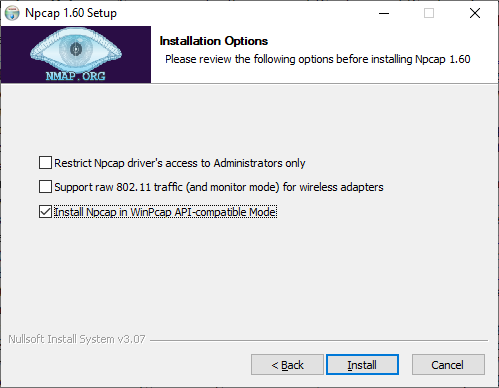
2. Launch app. Check if it has selected correct network interface in Network Interface Menu. It should detect interface which has connection with internet.
2 a) If You are using proxy, set correct port in Port Menu (for example WFTast uses 3724 as default port, Battleping uses 443 port)
App should be launched before logging in.
Troubleshooting:
If You cannot check Install Npcap in Winpcap API compatibility mode during installation of Npcap, try Kr0NiCk's solution:
"Not everything related to win10pcap was properly removed from the system. What you can do is install win10pcap again and use a third party uninstaller like "iobit uninstaller" and select "remove residual files". When you do it that will fix it. The 2nd option would be to go to "regedit" and remove leftover keys from win10pcap".
If You see in new version of app error like this: "Couldn't initialize device. Make sure that Npcap is installed without errors. Check 'Install Npcap in Winpcap API compatibility mode' during installation of Npcap.", it means that something is wrong Npcap installation.
First at all check if You have selected Install Npcap in Winpcap API compatibility mode during installation of Npcap.
Secondly install these if You don't have it:
- Microsoft Visual C++ 2010 Redistributable Package (x86)
- Microsoft Visual C++ 2010 Redistributable Package (x64)
- Microsoft Visual C++ 2013 Redistributable Package (x86)
- Microsoft Visual C++ 2013 Redistributable Package (x64)
If error still shows up, check if install.log file from catalog where You installed Npcap contains any errors.
VPN Compatibility:
MyAion DPS meter works for now:
- Without VPN
- With WTFast - port 3724 by default
- With Battleping:
- Connection 1 - port 443
- Connection 2 - select "LookBack Driver" in Network Interfaces Menu
- With VPNGame - port 1081
- With PingZapper - select "LookBack Driver" in Network Interfaces Menu
- With NoPing - select "LookBack Driver" in Network Interfaces Menu
- With Exitlag - select "Exitlag" in Port Menu
- With ReduceTheLag - port 3724 by default
